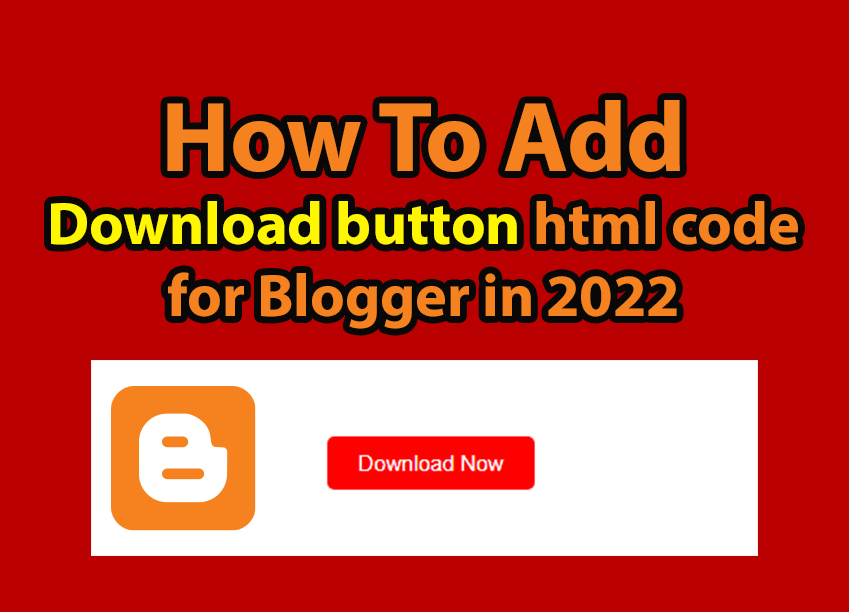 |
| Best stylish Download button HTML code for Blogger in 2022 |
Best stylish Download button HTML code for Blogger in 2022
If you are looking for a stylish "download button" to add to your blogger post, yes you can do it very easily it is not more difficult. If you have some coding (HTML and CSS) knowledge then you can do it very easily.
How To Add CSS Code to the blogger theme?
Step 1
First of all, you need to Open your blogger dashboard then click on the "Theme" option.Step 2
Now, you just have to click on the "CUSTOMISE" option. After clicking on the CUSTOMISE option you will get to see three more options likewise are Background, Advanced, and Gadgets.
Step 3
Now, you have 3 options, click on the Advanced option, and the dropdown menu will appear, and scroll down and select the 'Add CSS' option.
Step 4
Now scroll down a bit to get the CSS section where you have to paste the only CSS code just add the CSS code only for one time and click the save option (on the right bottom side).
Here is the CSS code -
.mybutton1{border: none;outline: none;text-align: center;font-size: 15px;padding: 10px 22px;background-color: red;color: white;cursor: pointer;width: auto;height: auto;border-radius: 5px;}.mycenter{display: flex;align-items: center;justify-content: center;}
Here is the HTML code for the button -
<div class="mycenter"><a href="itbaseprotips4u.blogspot.com" ><button class="mybutton1">Download Now</button></a></div>
- You can customize the button color according to your blog theme For that purpose you have to change the color in the CSS code.
- You add a custom link



.png)
.jpg)
44.jpg)




0 Comments